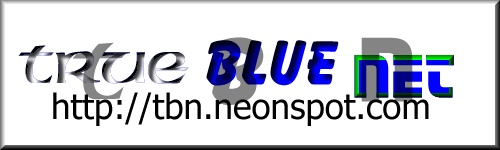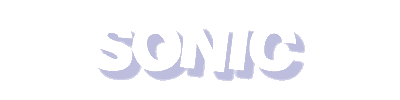14 Continues in Sonic 2
At the options screen, play sounds 01, 01, 02, 04.
Antigravity
While Sonic 3 is locked into Sonic & Knuckles, simply enter the correct debug code and press A whenever you want to float around. To allow gravity to reassert itself simply press A again.
Bonus Images
For some nice screen shots and wallpaper, place the Sonic Jam CD in your computer and look in the "Extras" folder.
Bonus Mini-game
At the title screen, highlight "Sonic World" then hold A and press START. This will send you into Sonic World to get 100 rings in under 60 seconds. Good luck!
Clean Pause Screen
For cleaner screenshots, press X + Y + Z while the game is paused.
Debug Mode in Sonic & Knuckles with Sonic 3 locked on
Enter the Sonic & Knuckles with Sonic 3 locked on code. Then, when you enter a Zone, hold A and Start until the letters leave the screen. Unpause the game, and use the regular Debug keys (B to enter, A to switch, C to place) to place object.
Hidden Codes
In the Sonic World segment of the game there are polygonal versions of the power up boxes in the Sonic games. Walk up to them and press either A, B, or C to read them. Each one gives a different code that can be used on the different Sonic games.
Level Select in Sonic & Knuckles
To access a stage select with no game locked in, play through the first level until you reach the machine that allows you to pull yourself up. Jump and hang from one of the handles, then, while your character is hanging from the handle, press Left, Left, Left, Right, Right, Right, Up, Up, Up. You'll hear a chime if you entered it fast enough. Pause and press A, the game should restart. When the title screen appears, hold A and press start. Note that you cannot access certian levels unless you have Sonic 3 locked on.
Level Select in Sonic & Knuckles with Sonic 2 locked on
To access a stage select with Sonic 2 locked on, quickly press Up, Up, Up, Down, Down, Down, Left, Right, Left, Right. At the main menu you should hear a chime. Hold A and press Start.
Level Select in Sonic & Knuckles with Sonic 3 locked on
For a stage select with Sonic 3 locked on, play through the first stage until you reach the swinging vine. Jump onto it, and while your character is swinging from the vine, press Left, Left, Left, Right, Right, Right, Up, Up, Up. You should hear a chime. Pause and press A, the game should restart. Press Up or Down at the title screen to access Sound Test mode with a stage select.In this menu, while highlighting Sound Test, press Left/Right to change the sound, A to skip sounds by ten, C to play the sound, and B to stop the sound. While highlighting a stage, press C to change the yellow number at the upper left of the screen. This number indicates your character: 00 is Sonic and Tails, 01 is Sonic, 02 is Tails, and 03 is Knuckles. Note that some characters can't enter some levels; for instance, Knuckles can't enter Doomsday 1 or 2
Level Select in Sonic 1
Start a game of Sonic the Hedgehog. When Sonic's head appears, press Up, Down, Left, Right, A, Start.
Level Select in Sonic 2
Go to the Options screen and play sounds 19, 65, 09 and 17.
Level Select in Sonic 3
Start "Sonic 2" and play sounds 19, 65, 09 and 17. Now hold A and press RESET, but don't release A.
When the game restarts, choose Sonic 3. When the title screen appears, release A and press UP to reveal the SOUND TEST option. Select this to enable Level Select.
Level Select in Sonic 3
To get level select on the title screen press: Up, Up, Down, Down, Up, Up, Up, Up. Then press up or down depending on which choice you're on and you should go to sound test. This code is a lot easier than the code for the Genesis version.
Skip Ending Credits
Once you have beaten the game you can skip the credits by hitting A+B+C+start
Sonic 2 Music (using your PC)
If you look in the Sonic12 folder, you should find some music from Sonic 2 in AIFF format.
Start with All Chaos Emeralds in Sonic 2
At the level select screen, play sounds 04, 01, 02, 06.
Tails Teleport
In Metropolis Zone in Sonic 2, playing as Tails if you hold down and jump the split-second after let go of down you will teleport to the level below you. There also needs to be floor below you.
Tails in Sonic & Knuckles
Play Sonic & Knuckles and lock it on to Sonic 3. Play as Tails alone and beat Sonic 3. (It's not so hard). Then you can play Sonic & Knuckles as Tails.
Unlock All Levels in Time Attack mode
To unlock all the levels in Time Attack mode for Sonic, Sonic 2, or Sonic 3 enter the level select code for that game and play the final level. This will automatically unlock all the levels until you clear your Saturn's memory.
View All Movies
To watch all the movies in the theater in sequence, press X, Y, and Z, and while holding these, press A. It'll take longer to load up then usual, then you'll watch all the movies in order. If you watch carefully you'll notice a few that aren't available in the theater selection screen.
View Credits
To view the credits for Sonic Jam, go to Sonic World, and complete all of the world missions. Once you have, go to the waterfall. You should see a gigantic gold ring. Now, go on the platform near you that goes up and down. When it's at its highest point, jump in the huge gold ring.
View Digital Manuals (using your PC)
To view the digital manuals for the Sonic games on your computer screen, put the CD in your computer and look in the Man_Eng and Man_Jpn folders. The manuals are stored as .TIF files, which can be read by most professional paint packages (e.g. Paint Shop Pro) This can be useful if you want to print out sections of the manual (e.g. High score tables)
View Sonic Museum pictures (using your PC)
[Use a paint package that can support raw data files e.g. PSP4]. Open the MDG2 folder on the CD, and load one of the files, telling the program it is a raw data file. For the width, enter 640. For the height, enter 448. If there is a colors dialog box, set it to single channel (grayscale). After the picture has loaded, use the Negative Image tool. You should now have a b/w image from the Sonic Museum on your PC screen! (Note: For some reason, the picture is offset to the left - nothing is wrong with your computer!)
View Titles and Info screens (using your PC)
If you have Paint Shop Pro, you can view some of the title screens and other backgrounds etc. Put the CD in your PC again, and select the Browser function. Enter in D: (or whatever your CD is), and it should come up with some pictures from the game.
|